My earlier blog entries were heavy on text not because I didn’t have photos (I had plenty) but because I didn’t find an easy way to post them and share them on the blogger editor. Eventually I got Windows Live Writer in 2010 [entry here] and it changed my entire blog experience. Just a quick look back at my pre-Writer blog entries will show you the difference.
[Exhibit A] 2009 April Archive had ten entries of entirely text! Who actually read this? What was I thinking?
[Exhibit B] 2012 June Archive showcased enough images and text to make it more enjoyable to read/browse through (ok, so I had to shuffle through some more months of text before I found a good example)
Before I dive into the technical stuff, please find your favorite music player (pandora/youtube/Spotify/LPs/whatever) and find Jimi Hendrix. I listened to his albums on Spotify for the few hours I spent on this blog entry. His music should be tagged energetic, inspiring, brilliant, motivational, virtuoso, colorful, the real thing.
Several Photo Options:
1) The Basics in Writer
Just click “Insert” Picture and then click on the picture to access Formatting options. Looks simple enough to get started? It totally is. No photoshop skills required for clean photo frames, resizing, and color effects. You can also easily add fancy things like watermarks.
When I started to blog about my west coast trip, I had wanted to share more photos to break up the long travel diary kind of entries. My usual use of frame/watermark/tilt functions became boring and made it necessary to explore a photo album or collage look.
2) Writer/SkyDrive
Luckily, Writer does have an extensive photo option and creates some very cool album arrangements.
The Writer/SkyDrive feature was easy enough for me and the Seattle Mt Si album [link] looked great, even on my iphone. There is nothing I love more than pages/features that are pre-formatted for mobile devices. Prior to blogger’s mobile support, I had to use some kind of web-to-mobile translation device. J. refused to read it because the format didn’t work on his phone. Now everything works beautifully.
One downside is you have to upload the photos into SkyDrive (Windows Cloud?) and without the app download, it’s impossible to change the orientation of photos automatically. I had uploaded a bunch of photos into Shutterfly and the orientation changed automatically. For some reason the photo album in Writer/SkyDrive does recognize the correct orientation but when I clicked into the album for individual pics, they are all original pics (without any correction for orientation). I also had to sign-in for my SkyDrive/Hotmail account before I can publish my blog entry with this built-in photo album. Was it worth all the trouble? I guess if you already have the hotmail account (I signed up long ago for MS messaging but later didn’t use it much) it’s not that bad. If you wanted to create photo album effects without Skydrive/Hotmail, I’m sure there are easy photo programs+some screenshots+html links that would do the same trick.
3) Shutterfly Post to Blogger / ShareSite to Blogger.
The pro for this option is that I already use Shutterfly anyway for photos (online and offline prints/books/projects). So creating a separate folder to post into Blogger is as easy as a few clicks. The downside is the embedded album is not visually pleasing like the photo album/collage function from Writer/SkyDrive. This goes for both the desktop and mobile versions of the blog.
Comparison of Regular Post to Blogger (front view is same, I’ve included screenshot of actual album after initial clicks)
http://azuleteats.blogspot.com/2012/10/2012-10-downtown.html
vs. ShareSite to Blogger
http://azuleteats.blogspot.com/2012/10/2012-10-downtown-to-uptown.html
I actually liked the ShareSite black album background. Still, I don’t like the layout enough to use this option unless I have a lot of photos.
Social Media and Photos:
I’ve had my share of Tumblr and Pinterest which are much better for photos.
Unfortunately, Tumblr is not a suitable replacement for blogger (the speed of Tumblr and the constant reblogging made it nearly impossible to keep a coherent text-heavy blog). The format also made search and archiving quite different than blogger. Besides, if I wanted people to reblog anything on Tumblr, posting long text entries wouldn’t do it. People have different attention spans for text and photos. Pinterest was not made for blogging but for organization of themed photos/pics. In that way, I find it better for planning parties, inspirational quotes, collection of NY related items. It made the web browsing experience a lot more fun. Both Tumblr and Pinterest are great tools to supplement the blogging experience and made it a lot easier to collaborate/share. The only sharing I do is auto-feed my blog entries to twitter.
For now, I’m just going to focus on the content, writing process, and enough pics once in a while to break up the monotony.




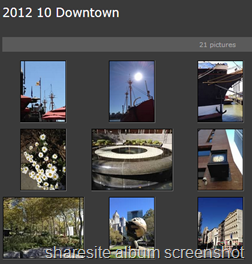

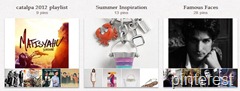



No comments:
Post a Comment